
Category: Tutorials
Understanding Variables
Posted on Categories ActionScript, JavaScript, PHP, TutorialsWhile not technically tutorials, I have decided to post a series of articles about variables for Web programming newbies. Variables are an essential element for anyone wishing to do Web programming. They are also an integral part of many technologies, including JavaScript, ActionScript, and PHP.
To begin with, what is a variable? A technical definition would be somewhere along the lines of : A pointer to a location in memory where a temporary value can be stored for use in a program. To the common person that may not make much sense, so I prefer a different definition: A container which holds a value that can be changed. Simply put, a variable is a key word that represents a temporary value. If it helps, you can think of variables as having a variable value. Generally, this value can be changed through instructions given by a program, but some variables are unchangeable depending on the scripting language in use. Many languages have built-in variables which keep a constant value.
Most scripting languages also have some sort of method for deciding the pattern of variable names. In general, variable names may contain letters, numbers, underscores, and dollar signs, but they cannot start with a number. They also cannot contain spaces. While variable names can generally be of any length, if they are too long they become unmanageable.
Many languages are case-sensitive, so it is also a good idea to pay attention to whether your variable names include capital or lowercase letters. In languages where variable names are not case-sensitive, a program may confuse one variable with another if care is not taken during naming. A variable named my_var will look exactly the same as a different variable named My_Var. As a rule of thumb, I never create variables using capital letters. That way, regardless of the language I’m using I will never have conflicting variable names.
In the continuation of my Variables series, I plan on looking at the use of variables in a couple of different coding languages; specifically ActionScript, JavaScript, and PHP. Stay tuned for more.
Continued in:
Creating a Transparent Flash Object
Posted on Categories Flash, HTML and XHTML, TutorialsA couple of years ago, I was working on a Web site with a couple of friends, and we began wondering if there was a way to make a SWF that would have a transparent background. The benefits of a transparent SWF were obvious: with a transparent SWF, we could create the planned Flash menu without having finalized the background color for the site, and we would have the flexibility to change the site’s background whenever we wanted without having to republish the menu.
After some research, we discovered two ways that this can be done. The key is not is the SWF itself, but rather in the HTML used to embed the Flash object. Both ways to create a transparent background are essentially the same, but the way to go about them is different.
The first way is to publish the HTML file directly from Flash while publishing the SWF. Open the File menu and choose Publish Setting. In the Publish Settings dialog box, click the HTML tab (If the HTML tab is not there, select the checkbox next to HTML in the Formats tab and the HTML tab will appear). Click the drop-down next to Window Mode and choose Transparent Windowless (see image below). When you click Publish, this setting will add a parameter to the object tag that will make the SWF background transparent.
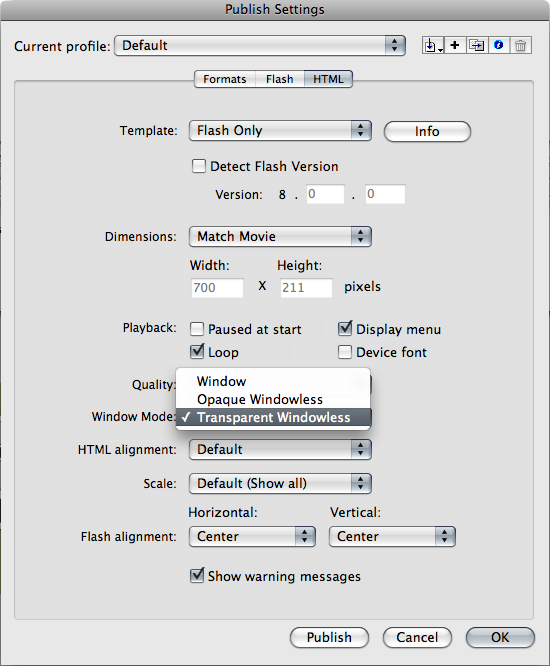
The second way is to edit the HTML directly. After the beginning object tag, insert a parameter named “wmode”, with a value of “transparent”. Using the W3C validated code from my previous tutorial, Adding Flash to a W3C Compliant Web Page, the code should now look something like this:
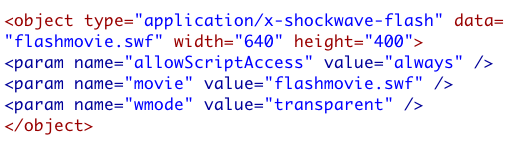
While transparent SWFs can definitely be handy, a word of warning should be mentioned. Not all browsers and versions of Adobe’s Flash Player support transparent SWFs. As long as the person viewing the Web site has kept their browser and Flash Player updated, they will never have a problem, but as every good Web Designer knows most people don’t. While this will not affect the functionality of the SWF, it could compromise the design of a site. Ultimately, my friends and I decided to forgo using a transparent SWF to make our client’s Web site compatible with as many browsers as possible.
Adding Flash to a W3C Compliant Web Page
Posted on Categories Flash, HTML and XHTML, TutorialsA few months ago, I decided to redesign and rebuild by Web site. Previously, I haven’t worried much about W3C compliance, but I decided for this redesign I would pay more attention and make sure each page validated on the W3C Validator. At first this wasn’t a big deal…then I began to add Flash objects to my site and I got all kinds of errors.
For a few years now, I have used Dreamweaver to build my Web sites. When I added a Flash object to an HTML file, Dreamweaver automatically generated this code:
<script>
AC_FL_RunContent( ‘codebase’,’https://download.macromedia.com/pub/shockwave/cabs/flash/swflash.cab#version=7,0,19,0′,’width’,’700′,’height’,’211′,’title’,
‘flashmovie’,’src’,’flashmovie’,’quality’,’high’,’pluginspage’, ‘https://www.macromedia.com/go/getflashplayer’,’movie’,’flashmovie);
//end AC code
</script><noscript><object classid=”clsid:D27CDB6E-AE6D-11cf-96B8-444553540000″ codebase=”https://download.macromedia.com/pub/shockwave/cabs/flash/swflash.cab#version=7,0,19,0″ width=”700″ height=”211″ title=”flashmovie”> <param name=”movie” value=”flashmovie.swf” /> <param name=”quality” value=”high” /> <embed src=”flashmovie.swf” quality=”high” pluginspage=”https://www.macromedia.com/go/getflashplayer” type=”application/x-shockwave-flash” width=”700″ height=”211″></embed> </object></noscript>
Besides being pretty hefty, the code from Dreamweaver will not validate with the W3C Validator.
Another option for creating the code to import Flash into the page is publishing the HTML document directly out of Flash. When I attempted this, the code generated by Flash looked like this:
<object classid=”clsid:d27cdb6e-ae6d-11cf-96b8-444553540000″ codebase=”https://fpdownload.macromedia.com/pub/shockwave/cabs/flash/swflash.cab#version=8,0,0,0″ width=”700″ height=”211″ align=”middle”> <param name=”allowScriptAccess” value=”sameDomain” /> <param name=”movie” value=”flashmovie.swf” /><param name=”quality” value=”high” /><param name=”bgcolor” value=”#999966″ /><embed src=”flashmovie.swf” quality=”high” bgcolor=”#999966″ width=”700″ height=”211″ name=”flashmovie” align=”middle” allowScriptAccess=”sameDomain” type=”application/x-shockwave-flash” pluginspage=”https://www.macromedia.com/go/getflashplayer” />
</object>
While slightly less hefty, the code generated by Flash still will not validate. After much fruitless experimentation, I took my problem to that great guru of all human knowledge, the Internet. Eventually, I came across a 2002 article by Drew McLellan on A List Apart. In this article, the author details the same issues I have been having and gives a solution he came up with, which he calls the Satay Method. Simply put, the author rewrote the script to be more efficient and included a container movie to trick Internet Explorer into streaming the main movie. Instead of using a container movie, I used Drew McLellan’s code to load the main movie directly, making my code look like this:
<object type=”application/x-shockwave-flash” data=”flashmovie.swf” width=”640″ height=”400″>
<param name=”movie” value=”flashmovie.swf” />
</object>
Now my code validated, but I still had a problem: the buttons in my Flash movie wouldn’t open other pages when I tested in it Windows. I went back to the Internet and discovered a simple solution:
<object type=”application/x-shockwave-flash” data=”flashmovie.swf” width=”640″ height=”400″>
<param name=”allowScriptAccess” value=”always” />
<param name=”movie” value=”flashmovie.swf” />
</object>
Now my pages validate and the ActionScript in my Flash movie works.